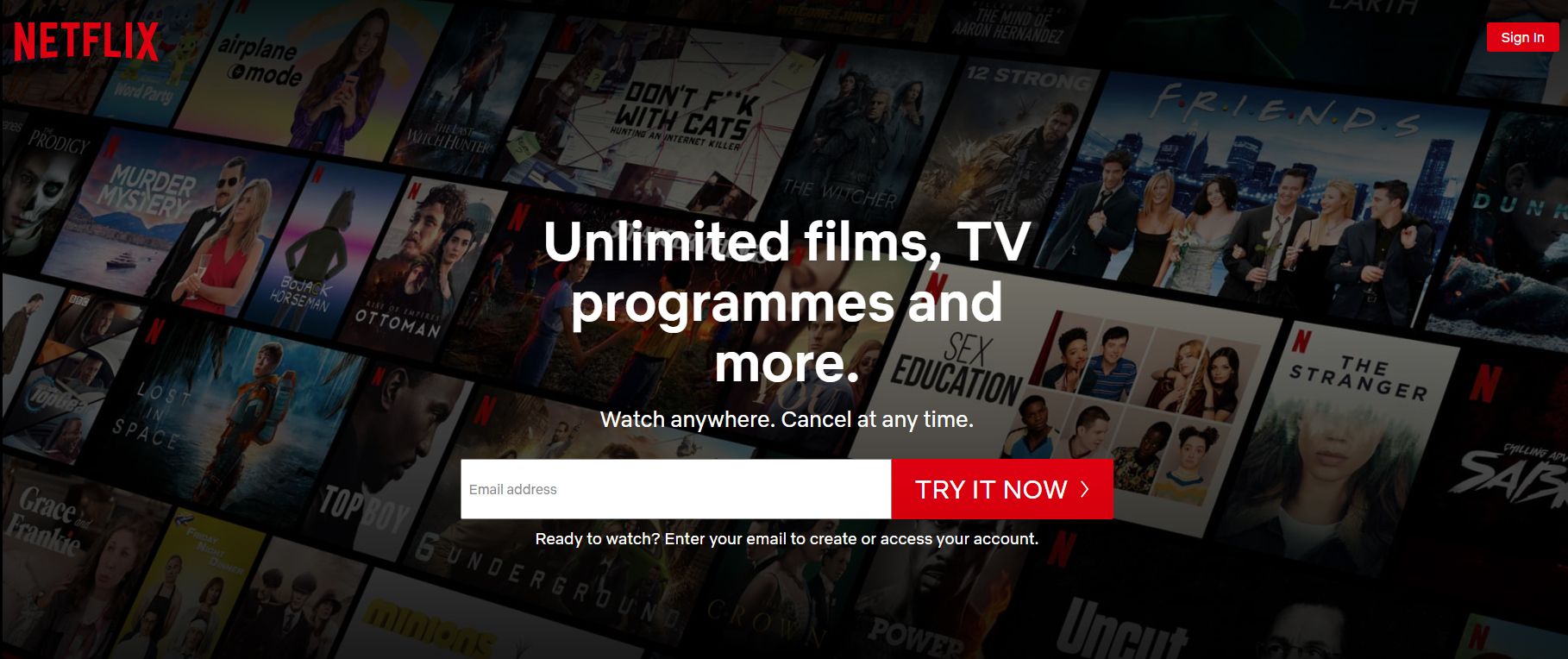If you’re like us, you spend most of your streaming time looking for great content to watch. It can be a time-consuming task, one that can quickly become a pain when every time you stop browsing on Netflix, it autoplays a trailer or preview.
If you’re sitting back at home, it’s fine, but if you’re commuting or have a data cap, it can be really problematic. Fortunately, Netflix has added an option to turn off autoplay when browsing. If you want to disable as we do, this is how:
CHECK OUT: The best shows on Netflix this month
- Go to Netflix.com on a browser using a computer, phone, or tablet. We have not been able to disable via apps on any other device, including consoles and set-top boxes.
- Log in to your profile.
- On the profile page select “Manage Profiles”
- Then select the profile you want to manage.
- On that profile at the bottom are two toggle options:
- Autoplay next episode in a series on all devices
- Autoplay previews while browsing on all devices
- Uncheck “Autoplay previews while browsing on all devices”
- Select “Save”
You can see the toggle option and profile screen below:
You can now enjoy browsing in silence. Trailers and previews will no longer autoplay. Thank you Netflix, but it was definitely about time this option was added.
CHECK OUT: The best movies on Netflix this month