
If you’re wondering what streaming services to unsubscribe from and are looking to cancel your Netflix membership, then you’re in the right place. This simple step-by-step guide will walk you through the process and get you quickly away from the service.
CHECK OUT: The best Netflix streaming movies this month
Unsubscribing from Netflix via a browser
Follow this method if you didn’t subscribe directly via the Apple App Store or Google Play Store:
- Go to Netflix.com/CancelPlan
- Log in using your Netflix account details
- In the top-right menu, click “My Account”
- Select “Cancel Membership”
- Confirm the cancellation
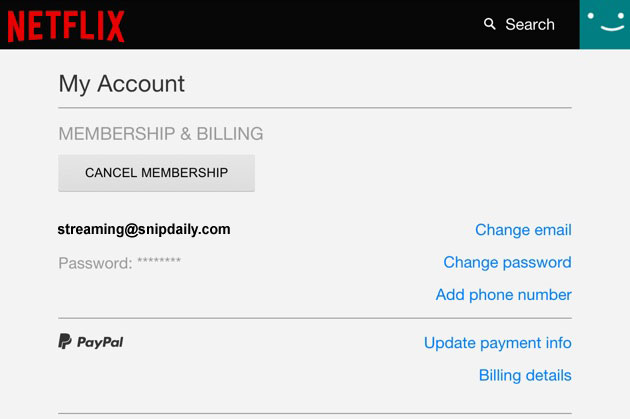
CHECK OUT: The best Netflix shows streaming this month
Unsubscribing from Netflix via Google Play
Follow this method if you subscribed directly via your Android phone:
- On your Android device go to the Google Play Store
- Select the “Menu” button (three dots)
- Then select “Subscriptions” from the menu
- Select “Netflix”
- Then select “Cancel Subscription”
- Confirm your cancellation
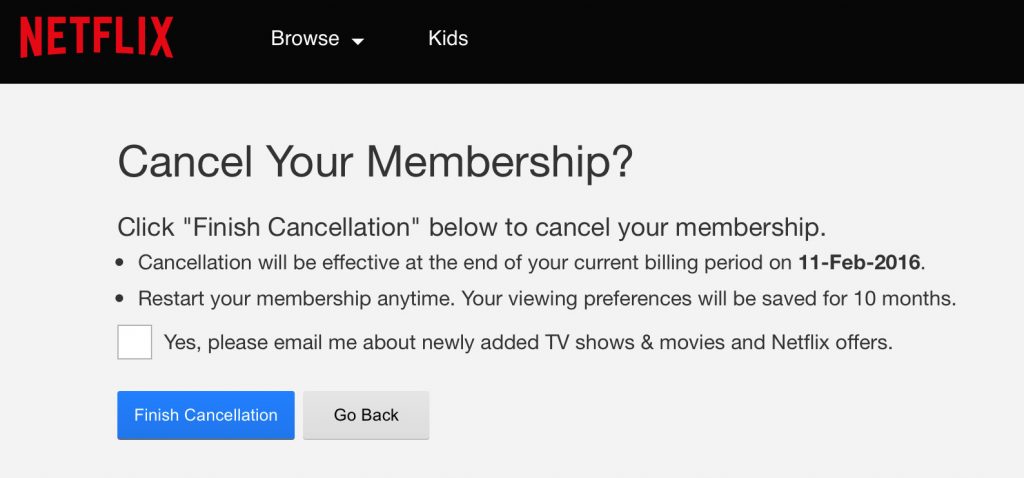
CHECK OUT: Netflix’s Messiah review
Unsubscribing from Netflix via Apple App Store
Follow this method if you subscribed directly via your iPhone:
- Open the “Settings” app on your phone
- Select your name at the top of the “Settings” screen
- Then select “Subscriptions”
- Select “Netflix”
- Then select “Cancel Subscription”
- Confirm your cancellation.
If you have a console or set-top box and are still unsure how to cancel Netflix, please follow the browser method to resolve. It is only via Apple and Android smart devices that a unique method of unsubscribing is required.
CHECK OUT: Netflix The Witcher review
More About:Streaming
