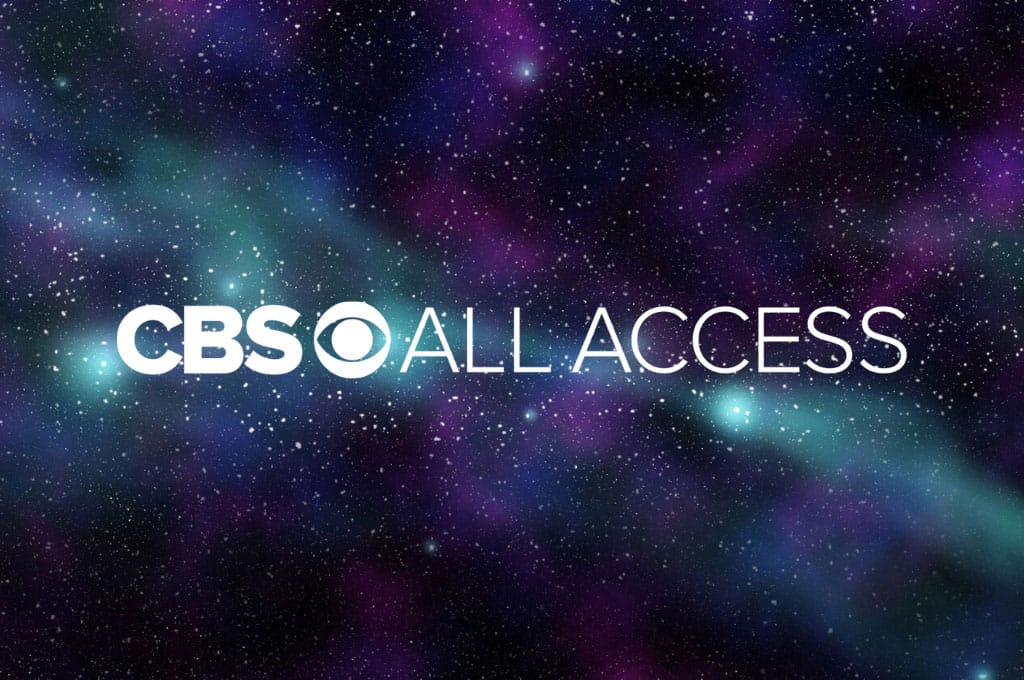If you’ve watched every episode of Blue Blood, Criminal Minds, and Star Trek: Picard isn’t tantalizing, perhaps it’s time to cancel your CBS All Access subscription? If so, we’ve got you covered with this step-by-step guide.
CHECK OUT: The best shows streaming this month
Cancel via a web browser
Follow this method if you subscribed to CBS All Access via a web browser:
- Using a web browser go to www.cbs.com/all-access/account/
- Log in using your CBS All Access account details
- On your account page select “Cancel Subscription”
- Confirm the cancellation
- Check for a confirmation email from CBS All Access.
CHECK OUT: The best free streaming services available this month
Cancel via iPhone and iPad
Follow this method if you subscribed via an Apple mobile device:
- Open the “Settings” app
- Select your name from the top of the Settings app
- Swipe down and select “Subscriptions”
- Select the “CBS All Access” subscription option
- Select “Cancel Subscription”
- Confirm your cancellation
- Check for a confirmation email from CBS All Access.
Cancel via Android:
Follow this method if you subscribed via your Android device:
- On your Android device go to the Google Play Store
- Select the “Menu” button (three dots)
- Then select “Subscriptions” from the menu
- Select “CBS All Access”
- Then select “Cancel Subscription”
- Confirm your cancellation
- Check for a confirmation email from CBS All Access.
Cancel via Amazon
Follow this method if you subscribed to CBS All Access via Amazon:
- Visit your Amazon subscription page
- Select “Actions”
- Select “Turn off auto-renewal” next to CBS All Access
- Confirm the cancellation
- Check for a confirmation email.
CHECK OUT: The best movies streaming this month
Cancel via iTunes
Follow this method if you subscribed to CBS All Access via iTunes:
- Open iTunes
- Log in to iTunes using your Apple ID
- Select “Account” from the menu
- From the Account menu select “View My Account”
- Under Settings select “Manage Subscriptions”
- Select “Edit” next to CBS All Access from your subscription options
- Then select “Cancel Subscription”
- Confirm your cancellation
- Check for a confirmation email from Apple.
Cancel via Roku
Follow this method if you subscribed to CBS All Access via Roku:
- Go to the “Channel Store” on your Roku device
- Select “CBS All Access” from the channel list
- Then select “Manage Subscription”
- Select “Cancel Subscription”
- Confirm your cancellation
- Check for a confirmation email from CBS All Access.
Cancel via a console
Follow this method if you subscribed to CBS All Access via the Playstation app:
- Select “Settings” on the home screen
- Select “Account Management”
- Log in using your Playstation account details
- Select “Account Information”
- Then select “Playstation Subscriptions”
- Select “CBS All Access”
- Then select “Cancel Subscription”
- Confirm your cancellation
- Check for a confirmation email from CBS All Access.
If you subscribed to CBS All Access via the Xbox app, follow these steps:
- Select “Settings” from the dashboard
- Select “Account”
- Log in using your Xbox account details
- Select “Manage Subscriptions”
- Then select “CBS All Access”
- Select “Cancel Subscription”
- Confirm your cancellation
- Check for a confirmation email from CBS All Access.
Cancel via other devices
If you have subscribed to CBS All Access via any other device, including a smart TV, you can cancel your subscription by using the steps outlined under the “Cancel via a web browser” section at the top of this guide.
CHECK OUT: Netflix, the one service that deserves your money