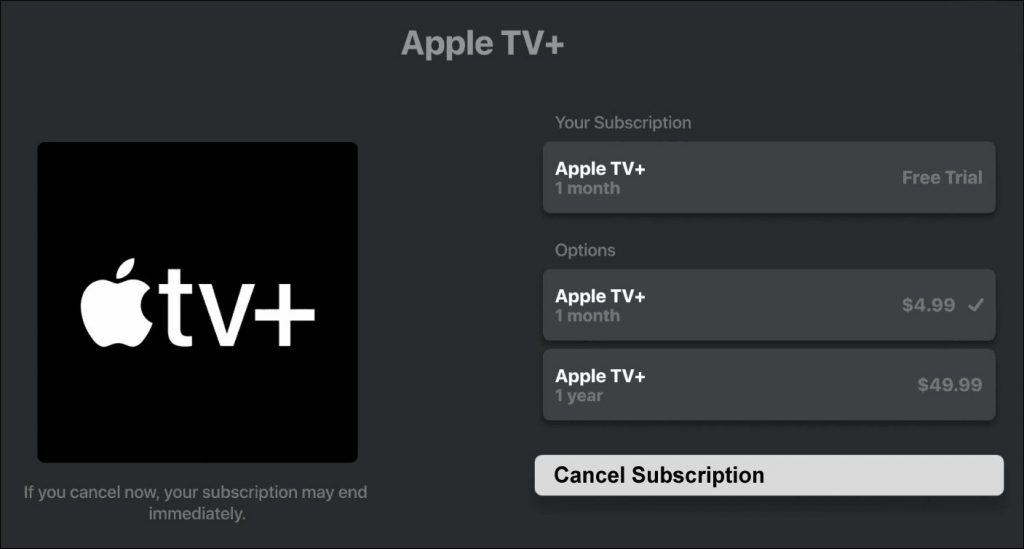If you’ve decided to cancel Apple TV+, then you’re in the right place. This simple step-by-step guide will walk you through every possible platform and make sure you get quickly away from the service.
CHECK OUT: Ranking the best shows streaming this month
Canceling Apple TV+ via a browser
Follow this method if you have been streaming Apple TV+ via a browser on a Windows PC.
- Go to tv.apple.com
- Sign in with your Apple ID
- Cursor over the account icon in the upper-right corner of the browser and select “Account Settings”
- Scroll down to the “Subscription” section and click “Manage”
- Select “Cancel Subscription”
- Confirm your cancellation.
CHECK OUT: The best Apple shows streaming this month
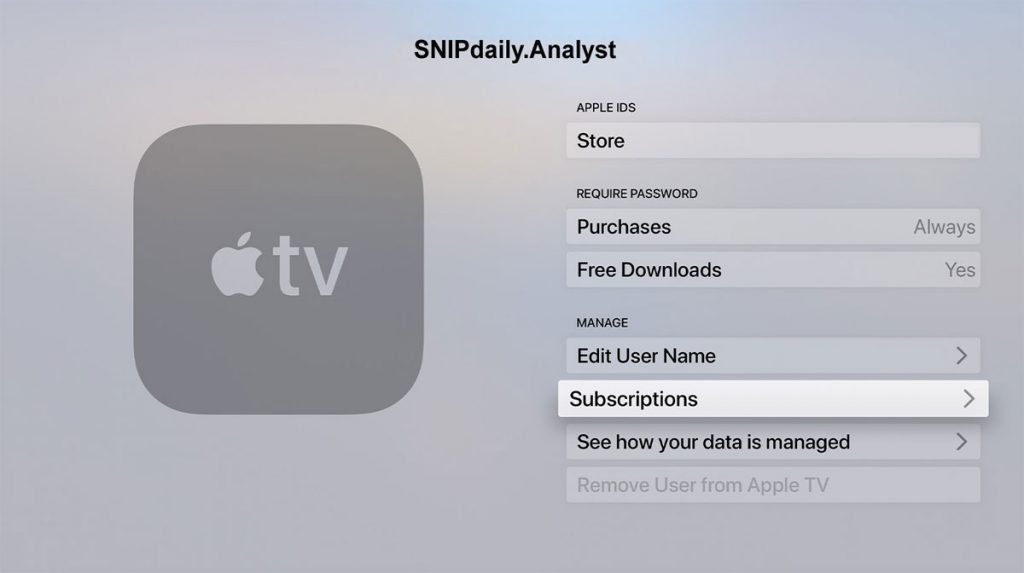
Canceling via iPhone, iPod, and iPad
Follow this method if you subscribed directly via an Apple mobile device:
- Open the “Settings” app
- Select your name from the top of the Settings app
- Swipe down and select “Subscriptions”
- Select the “Apple TV+” subscription option
- Select “Cancel Subscription”
- Confirm your cancellation.
CHECK OUT: Apple TV+’s Servant review
Canceling via macOS
Follow this method if you subscribed directly via your mac PC:
- Click the “App Store” app
- Click the sign-in button
- Once signed in, click your name on the sidebar
- Click “Information” at the top of the window
- Scroll down until “Subscriptions”
- Click “Manage”
- Select “Apple TV+”
- Select “Cancel Subscription”
- Confirm your cancellation.
CHECK OUT: Apple TV’s The Morning Show review
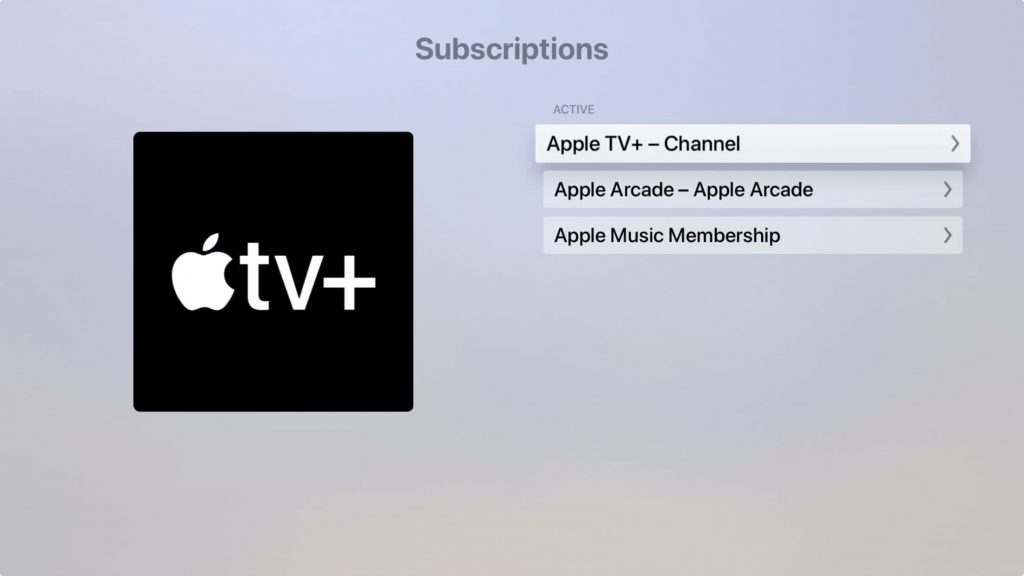
Canceling Apple TV+ via an Apple TV device
Follow this method if you subscribed directly via an Apple TV device:
- Open “Settings”
- Select “Users & Accounts”
- Pick your account
- Select “Subscriptions”
- Open your “Apple TV+” subscription
- Select “Cancel Membership”
- Confirm your cancellation.
If you are using a 3rd Generation Apple TV device or earlier version please unsubscribe via a browser, iTunes, or a smart device, like an iPad.
Canceling via other smart devices
Follow this method if you subscribed directly via a smart TV:
- Go to the devices “Settings”
- Look for the “Account” option
- Select your account, if multiple
- Look for an option including the word “Subscription” or “Memberships”
- Select “Apple TV+”
- Select “Cancel Subscription” or “Cancel Membership”
- Confirm your cancellation.